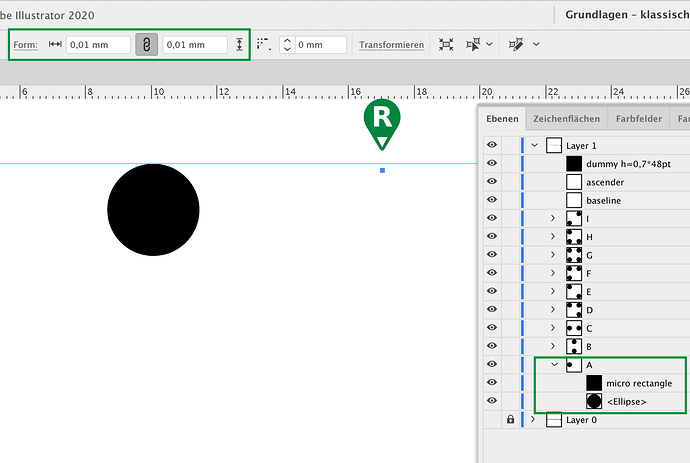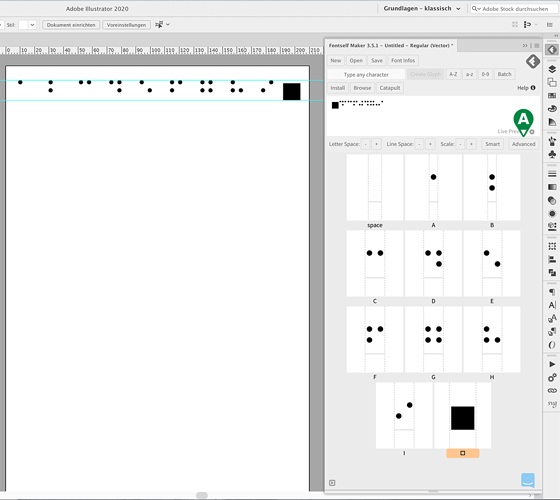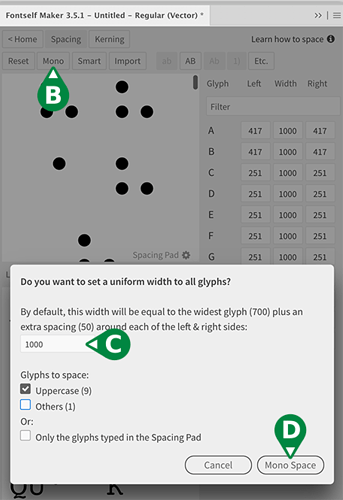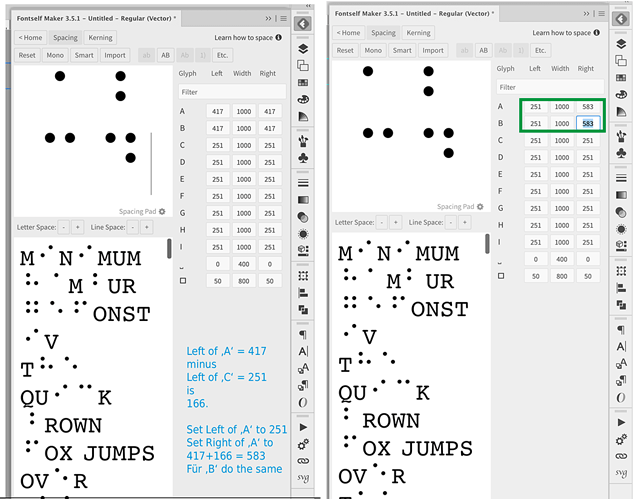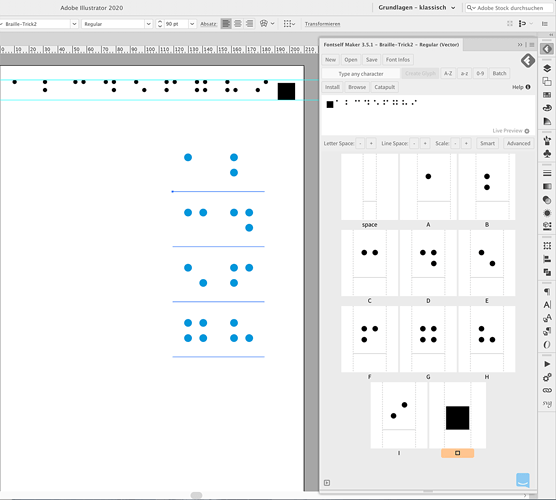Good morning,
I have found two ways to solve the problem for letters like ‘A’:
-
dirty trick with a micro rectangle
(R) Place a rectangle with 0.01 mm edge length at the right edge of the grid of ‘A’, ‘B’ and wherever necessary. Then create the character set as usual. The micro rectangle is so small that it is hardly noticeable. Note: with 0.001 mm the rectangle is deleted by Fontself and thus the problem remains.
-
calculate the correct margins by hand and enter the values
(A) Create the character set as usual and click on ‘Advanced’.
(B) Change the width with ‘mono’, …
(C) enter 1000 as the width for all letters and …
(D) confirm with Klcik on ‘Mono Space’.
To make the points of ‘A’ and ‘B’ left-aligned, the margins ‘Left’ and ‘Right’ must be changed.
Left of ‘A’ must be like ‘C’ 251. Then, for the letter to remain 1000 wide, the value of Right ‘A’ must be 583. So enter 251 for Left and 583 for Right at ‘A’ and ‘B’.
If a letter must be right-aligned, then the other way round.
Click on ‘Home’ to see the change in Fontself and on ‘Save’ or ‘Install’ (AI mac) to check it with the letters ‘AB’ wrap ‘CD’.
I have both AI files and fonts for the letters ‘A’ to ‘I’ in the attachment as an AI 10 file.
Enjoy it.
Braille-Tricks.zip (3.0 MB)