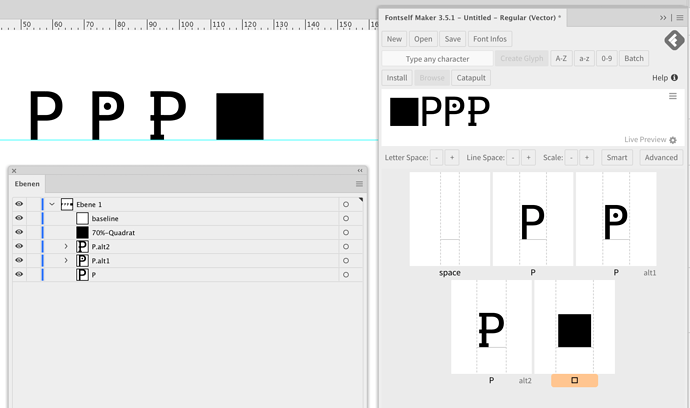When I upload my font online for users, and they in turn download and install the .otf file, I want them to be able to select a 3rd option for the letters C, K and P, using whichever program they like.
At the moment i have the lower and upper(bold/negative) case for each, and I set them up as a ligature. Is there a way to set it up so the computer keyboard OPTION or ALT key by default would allow the user to select the 3rd variation of the letter. This seems the most user friendly way. I can’t seem to get it to work with assigning the ligature function.
BTW my font is actually the ASL hand language, and those 30letters are helpful to present in both straight and side facing views.
Thanks in advance for any help.
1 Like
Hi Frank,
The keys alt-A or opt-A are there to reach other characters like the ‘å’ on my keyboard.
If you want to offer alternative letters, use alternatives. That’s exactly what this function is for in .otf.
Just name the first P ‘P’, the second ‘P.alt1’ and the third ‘P.alt2’. If you only have one alternative, it is enough to call it ‘P.alt’ (without number).
See screenshot.
The reason why you should not use alt/opt- even if it seems practical is simple. If the user changes the character set, then suddenly there are many strange characters.
In a writing program or layout program, the Alternatives property must then be activated for the character format. Depending on the program, the user can then select the alternative letters by mouse.
If you want to give the whole character set an additional appearance, it would be easier to save and offer it as a new family like ‘bold’ or ‘dotted’.
Alternativen.ai.zip (1.3 MB)
2 Likes
Thanks for your detailed explanation.
Being a new user it may be that I need to spend more time figuring this challenge out.
To be sure I understand…
-
In adobe programs by selecting the letter and pressing command or alt on key, you have the option to select the alternate letter, when using the alternate function in the font. This works, I’ve tried it in Illustrator.
-
Though in microsoft programs this alternate feature is unavailable. Which is where more users will be.
-
Solution: an alternate letter can be made available in Word. Though you will have to turn on this feature in Word, to allow it to recognize the ligatures. You will need to do this each time you reopen Word. Most people wont know to do this.
-
So, if I’m a casual user, and I find a font that I want to use on dafont, fontspace, etc.., I want to be able to use it and get alternate characters without setting up, or troubleshooting, in that one needs to access all the characters across all software.
I’ve downloaded plenty of fonts that bring up characters upon hitting option+shift+character to give me an alternate letter, without being restricted to adobe, or turning on a feature in Word. This is something I wouldn’t want to communicate in an long explanation to the user that has downloaded my font.
Is there a way in Fontself to set it up to use the alt, command or option w/shift key with a character will select a different character/letter?
Considering your warnings, and the solution not being user friendly to the casual user that downloads the font, I think I’d still like to go this route.
Thanks for your reply in advance.
1 Like
As Mohamed wrote on https://help.fontself.com/en/articles/1237736-alternates, MS Word does not support alternative glyphs.
However, there is a way to use alternative glyphs in MS WORD.
In WORD under Windows, use the key combination [alt] and then enter the Unicode, the glyph: F000.
In WORD on Mac, you first have to set up the ‘Unicode’ keyboard and if it is active, you can enter the Unicode by holding down the [opt] key: [opt][F] [opt][0] [opt][0] [opt][0]
Note: the alternative glyphs created in Fontself start with the Unicode number: F000 (in the middle of the private area of an otf) The Unicode number of a glyph can be displayed in Fontself or in FontBook (macOS).
The second way is even easier: Don’t use WORD, use LibreOffice: https://www.libreoffice.org
There the alternative glyphs are available as in other programs. LibreOffice reads and writes .docx (MS WORD file format).
Have fun with it.
1 Like